Purchase Orders
Generate QuickBooks Purchase Order via SCPS
Create SCPS Purchase Order
- Go into a project and click the Purchasing button.
- Create a Purchase Order.
- Note:
- The creation of SCPS Purchase Orders is a fairly complex topic which is covered in depth elsewhere in the SCPS help documentation.
Push PO to QuickBooks
Follow the green numbered buttons on the screen:- "Open QuickBooks": Opens the most recently used QuickBooks company file.
- "Query Vendors": Compiles a list of vendors from your QuickBooks company file.
- "Print & Post PO": Click this button if the PO is accurate and complete. If a printout is not desired, click the "Post PO" button in the upper left corner of this screen.
- "Post to QuickBooks": Attempts to push the current PO to QuickBooks.
- "Close Link": When a link is opened between SCPS and QuickBooks, QuickBooks sees SCPS as a QuickBooks user. We recommend the link be closed any time it's not actively being used (e.g., a user creating multiple invoices or estimates in QuickBooks in a single session).
- Attention:
- Querying vendors can take a bit of time. Wait for the drop-down menu to appear before attempting to select a vendor.
- Note:
- It is necessary to select a vendor that exists in QuickBooks. If the desired vendor doesn't exist in QuickBooks, manually create that vendor in QuickBooks, then click the "Query Vendors" button again in SCPS to select the vendor.
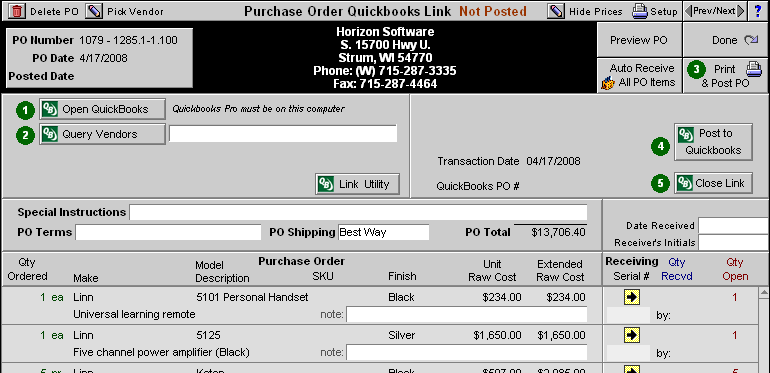
SCPS QuickBooks Purchase Order Screen