Estimates
Generate QuickBooks Estimate via SCPS
Create SCPS Estimate
- Go into a project and click the Invoicing button. Select Products in the resulting dialog box.
- Click the "QB Estimate" button in the top left area of the Invoicing screen. Doing so will initiate the creation of a temporary estimate in SCPS.
- Note:
- SCPS Estimates are generated solely for the purpose of creating QB Estimates. Once the process is completed (or abandoned), SCPS estimates are removed.
Push Estimate to QuickBooks
Follow the green numbered buttons on the Sales Estimate screen:- "Open QuickBooks": Opens the most recently used QuickBooks company file.
- "Query Customer": Compiles a list of customers from your QuickBooks company file.
- "Get Payment Terms": Compiles a list of payment terms from those available in QuickBooks.
- "Estimate Memo": Adds a message to the "Customer Message" QuickBooks Estimate field.
- "Print & Post SI": Click this button if the Estimate is accurate and complete. If a printout is not desired, click the "Post SI" button in the upper left corner of this screen.
- "Post to QuickBooks": Attempts to push the current Estimate to QuickBooks.
- "Close Link": When a link is opened between SCPS and QuickBooks, QuickBooks sees SCPS as a QuickBooks user. We recommend the link be closed any time it's not actively being used (e.g., a user creating multiple invoices or estimates in QuickBooks in a single session).
- Attention:
- Querying customers can take a bit of time. Wait for the drop-down menu to appear before attempting to select a customer.
- Note:
- It's not necessary to select a customer. If no customer is selected, SCPS will try to match the current project's client to a customer in QuickBooks. If there is no exact match, SCPS will create a new customer record in QuickBooks with the current project's client information.
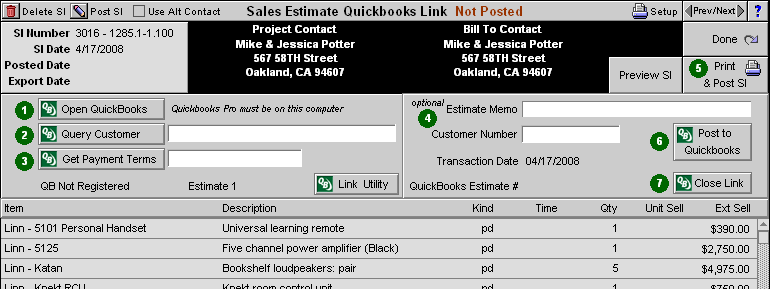
SCPS QuickBooks Estimate Screen