FileBooks Link
Purchase and Installation Instructions
Purchase the plugin
Purchase FileBooks Link.Download
If you didn't do so as part of the purchase process, download the FileBooks Link Installer. Get the highest version offered.Installation
Run the plugin installer (FBLink4-Plugin.exe) on any computers that have FileMaker 6 installed.If you're using QuickBooks 2006 or earlier, or have upgraded to any version from QuickBooks 2002 or 2003, install the QuickBooks XML Updater on the computer where Quickbooks is installed.
Registration
- Attention:
- If Quickbooks is being set up for the first time we recommend "Service Business" as the company type. FileBooks Link registration codes are partly based on the QB company type, so if you're considering changing the company type, it's best to do so before generating a FileBooks code.
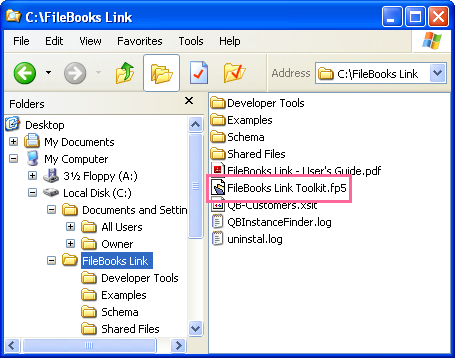
Locate the FileBooks Link Toolkit
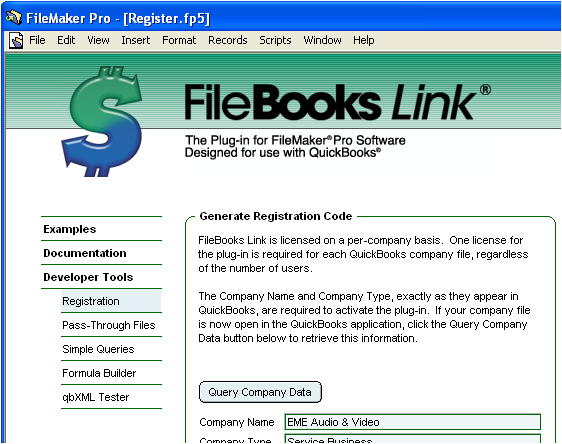
Generate FileBooks Link Registration Code